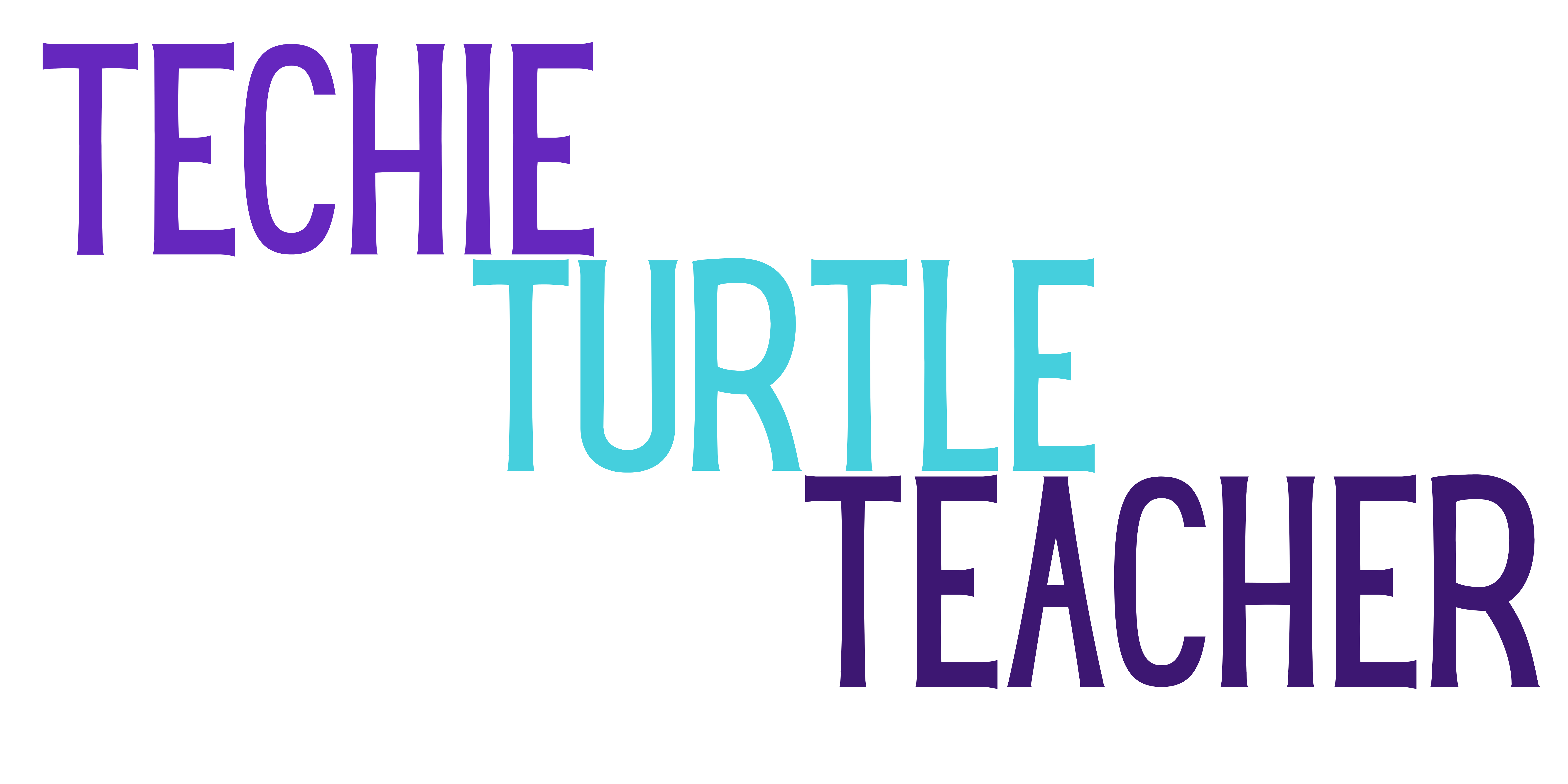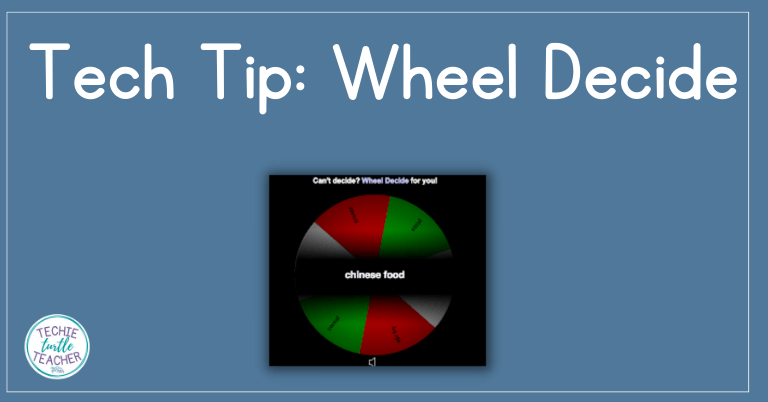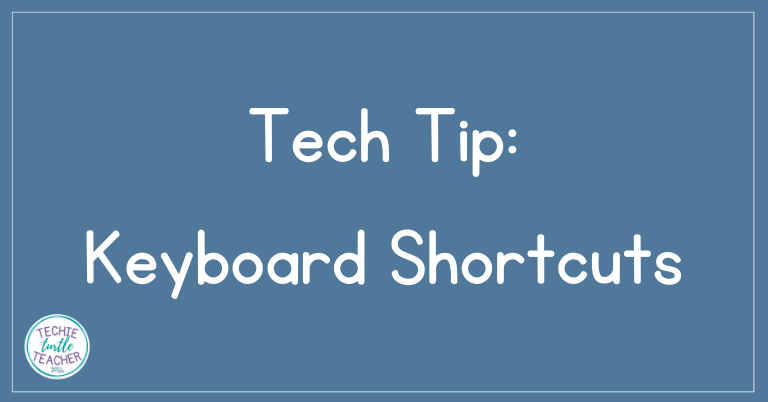
8 Time-Saving Keyboard Shortcuts
Keyboard shortcuts will save you time and energy when you are working on your computer. These keyboard shortcuts are simple and easy for teachers and students to use every day!
Do you find yourself getting tired of using your mouse or trackpad to save, copy, paste, or bold text?
Are your students taking FOREVER when working on the computer?
Do you think you need some ways to make your work faster?
You are in the right place if you answered yes to any or all of the questions above.
That’s where keyboard shortcuts come in. I’ve compiled a list of my most frequent keyboard shortcuts. These shortcuts definitely help me and I hope you’ll learn a new one or two today! Keep reading to check out all the keyboard shortcuts that I love and use all the time!
Keyboard shortcuts are really simple to use once you get the hang of it. For all of the ones on my list, you just hold down control (on a PC) or ⌘ (on a Mac) and then type the letter that goes with the shortcut you want.
Let’s look at my frequently used keyboard shortcuts. Scroll to see all the shortcuts or click on the specific buttons below if you just need to learn a few.
Keyboard Shortcut - Copy
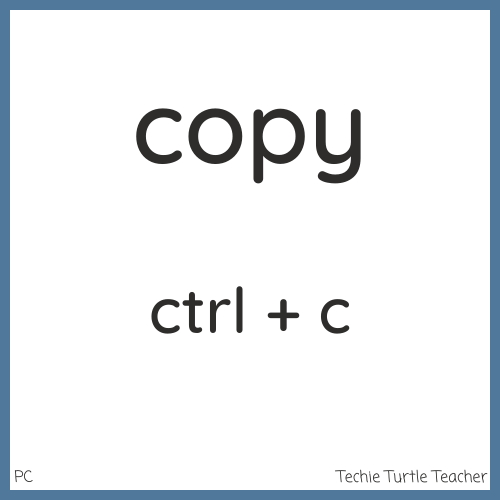
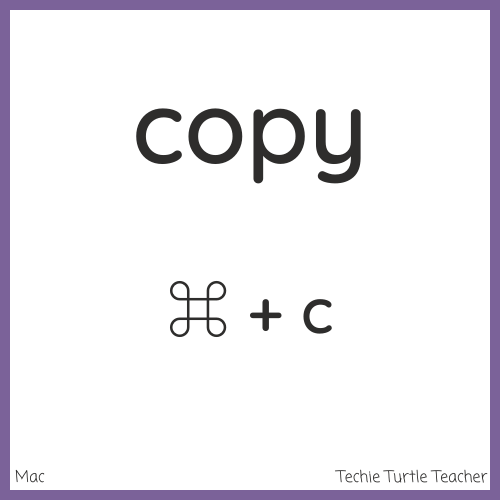
If you need to copy any portion of text, you will highlight the text and then use the keyboard shortcut for copy: ctrl + c or ⌘ + c.
Keyboard Shortcut - Cut
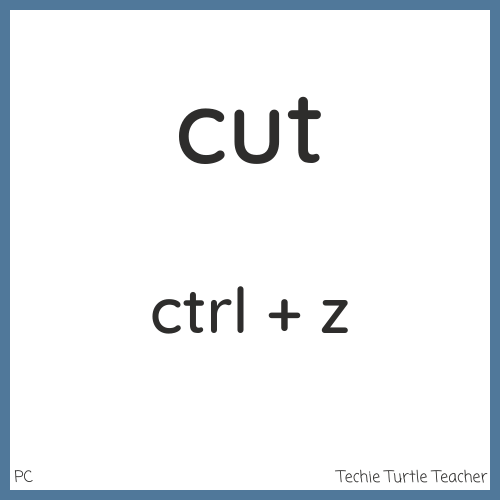
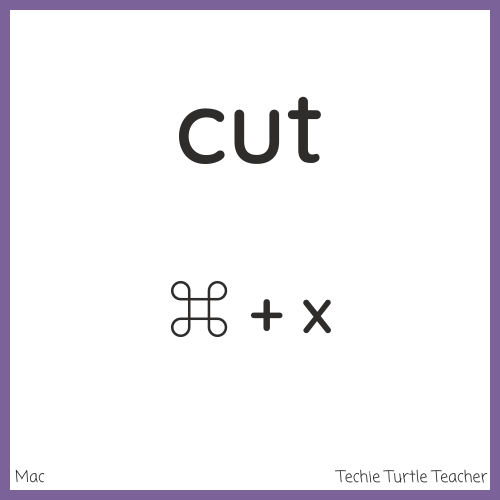
Once you copy a portion of text, you might want to get rid of the text in order to move it to a different place. That’s when you would use the keyboard shortcut for “cut”. Highlight whatever text you want to cut. Then use the keyboard shortcut for cut: ctrl + x or ⌘ + x.
Keyboard Shortcut - Paste

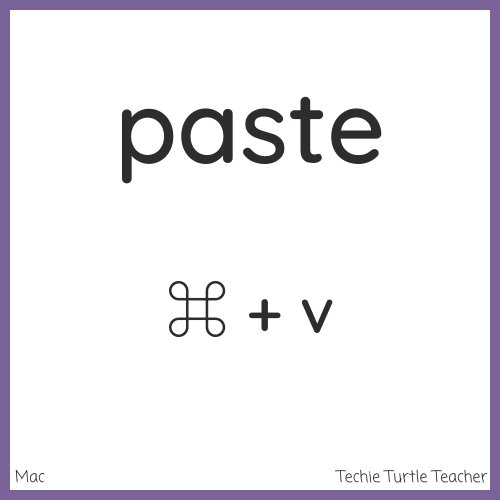
Once you copy or cut a portion of text, you will need to paste that text where you want it. So make sure your cursor is where you want the copied or cut portion of text. Then use the keyboard shortcut for paste: ctrl + v or ⌘ + v.
Keyboard Shortcut - Bold

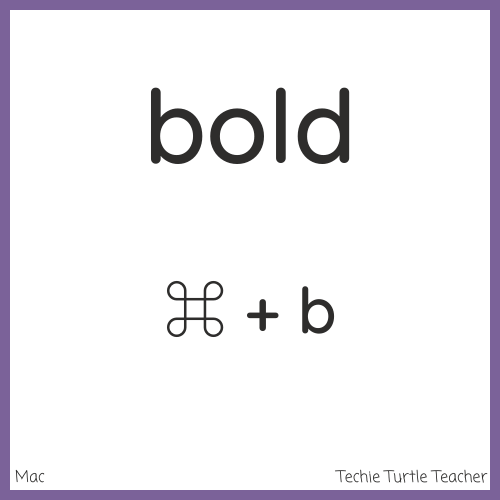
If you want to use bold text, you can always use the formatting menu to make the font bold, but it is so much faster to use the keyboard shortcut. The shortcut for bold is ctrl + b or ⌘ + b.
Keyboard Shortcut - Italic
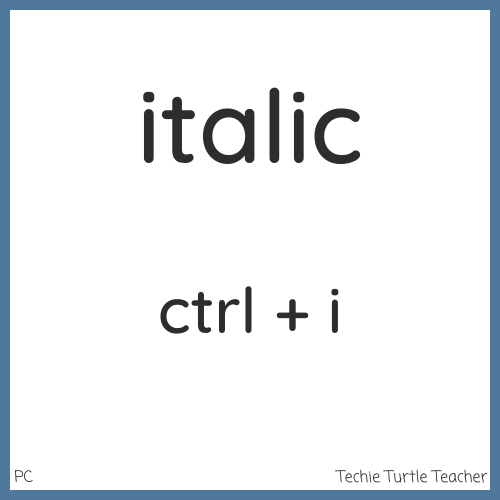
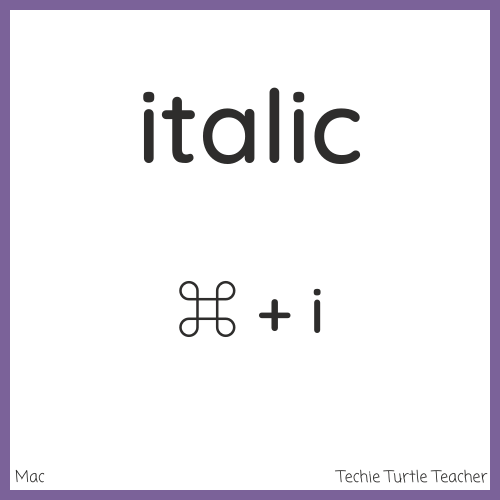
Similar to using bold text, sometimes you want to use italic font. The keyboard shortcut for italic is ctrl + i or ⌘ + i.
Keyboard Shortcut - Underline
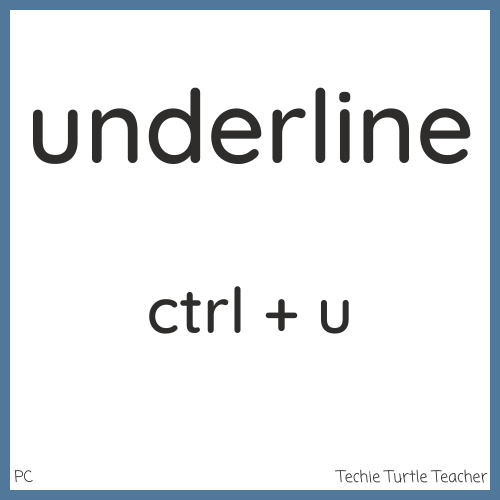
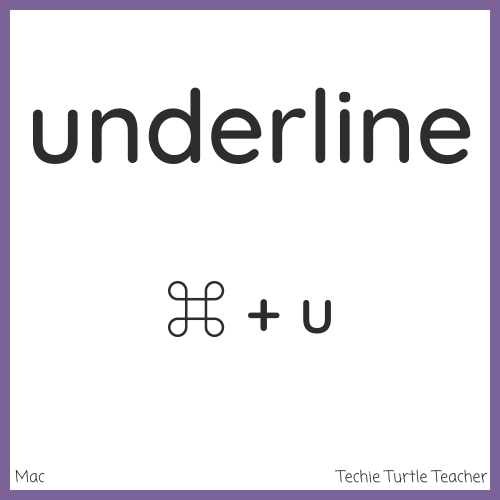
If you want to underline text, you would use the keyboard shortcut: ctrl + u or ⌘ + u.
Keyboard Shortcut - Undo
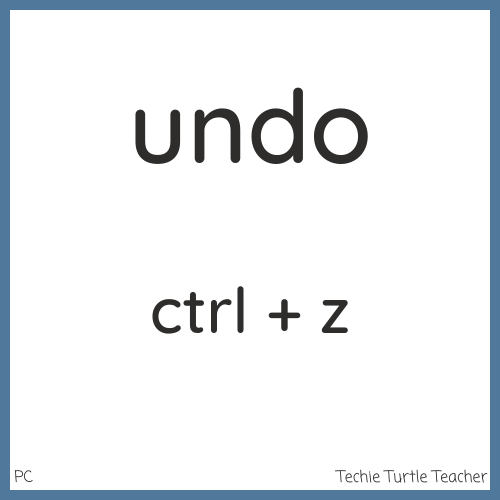
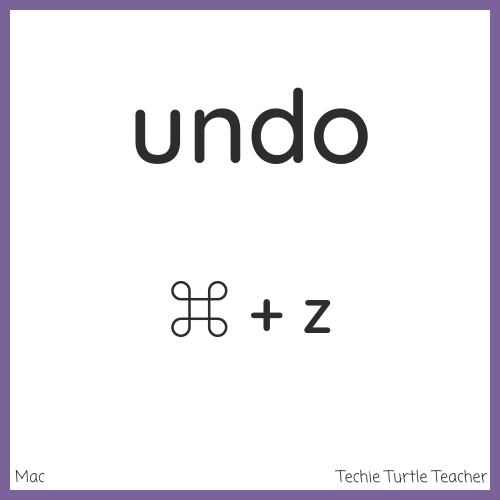
If you make a mistake or change your mind, you might want to undo your work. The easiest way to do this is using the undo keyboard shortcut: ctrl + z or ⌘ + z.
Keyboard Shortcut - Save
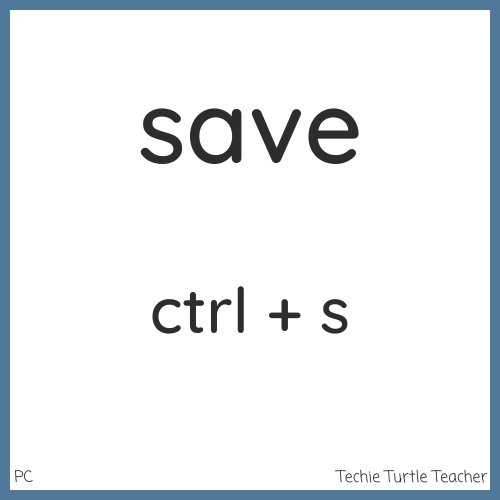
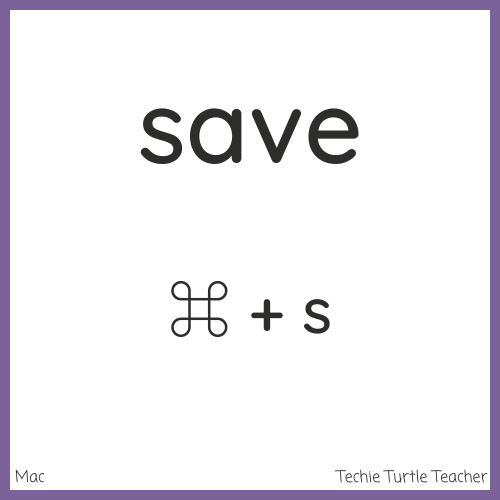
If you need to save your work quickly, using the keyboard shortcut for save will make it quicker for you to continue working. The shortcut for save is ctrl + s or ⌘ + s.
There are other keyboard shortcuts, but these are the ones that I use the most and that are quick to learn.